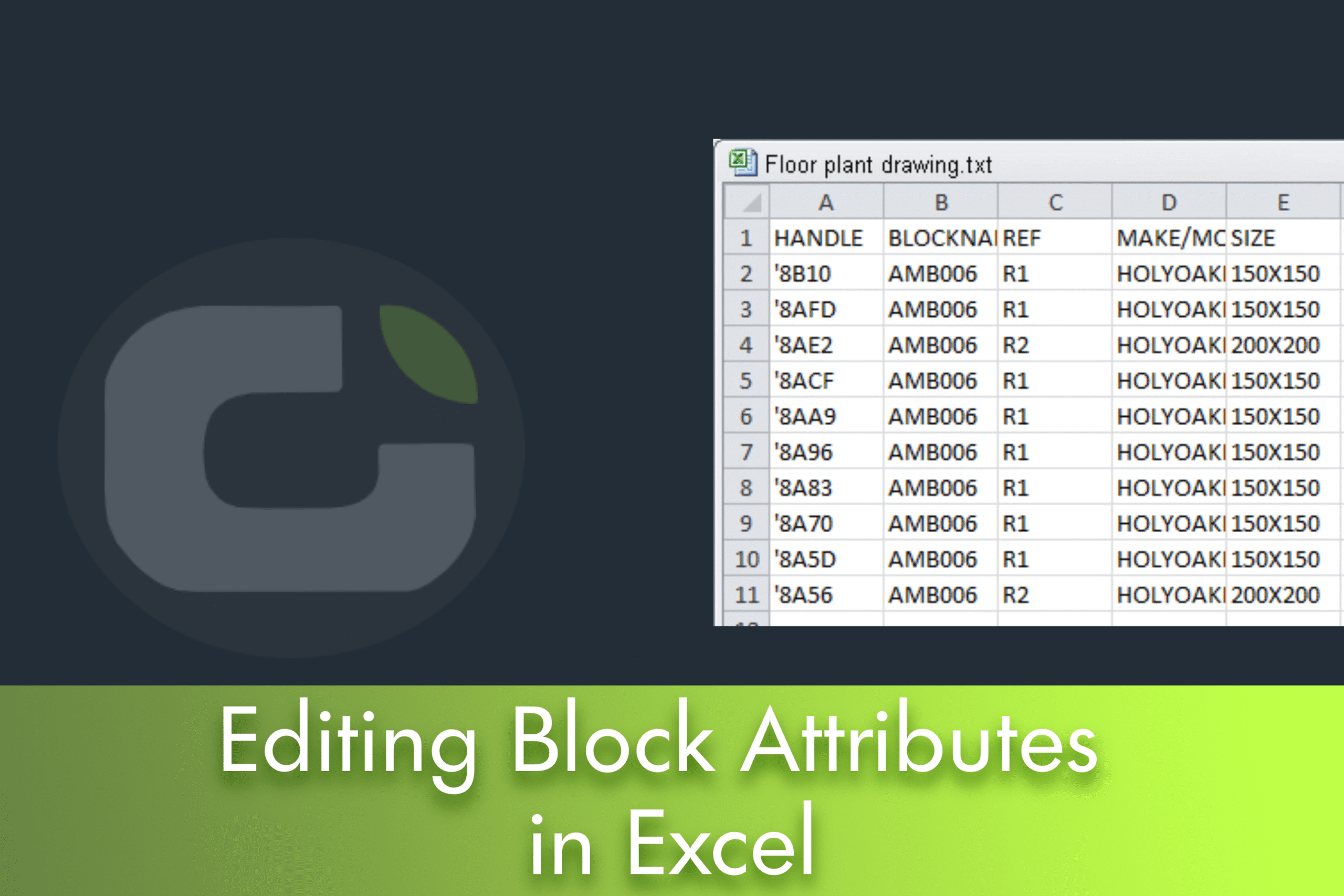The attributes of blocks are a great way to store information within your design. However, when you already have a lot of blocks inserted, editing each attribute one by one becomes time-consuming and error-prone. A faster workflow is to export the attribute data to a text file, edit it in Microsoft Excel and import the updated values back into the drawing.
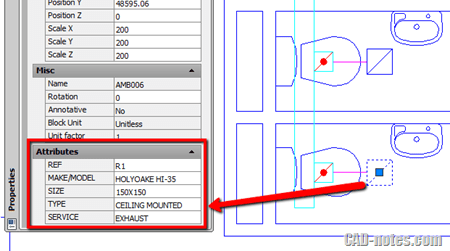
What you'll need
- LusoCAD with blocks with attributes in your drawing (Express Tools available)
- Microsoft Excel
- Ability to save and open .txt files
Tip: work on a copy of the design before making wholesale changes.
Step 1 - Export the attributes (ATTOUT)
- In LusoCAD, run the command ATTOUT, or use Express Tools > Blocks > Export Attributes.
- When prompted, indicate the name and location of the file. The file will be saved as a tab-delimited .txt.
- Select the block inserts you want to export and press Enter to finish.
The exported text file usually includes columns such as Block Name, Handle (block ID), Attribute Tag and Value. You can export only selected blocks or the entire drawing - choose whichever is relevant to your editing.
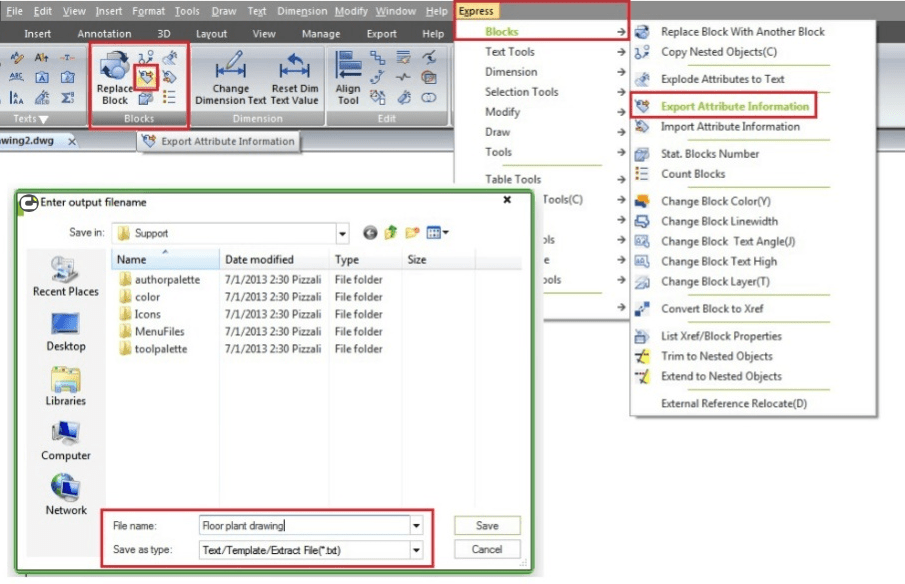
Step 2 - Edit the attributes in Microsoft Excel
You can edit the file in Notepad, but Excel is much more practical - especially if you need to sort, filter or use formulae for calculated values.
- Open Microsoft Excel and go to File > Open. Change the file type filter to Text Files or All Files and select your exported .txt file.
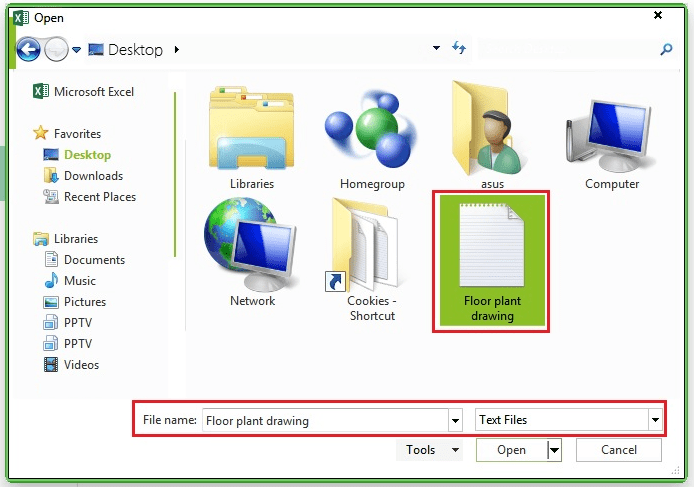
- Excel will start the Text Import Wizard:
- Choose Delimited and click Next.
- Select Tab as the delimiter (the default value is usually the correct one) and click Next.
- Under Column data format, set the Handle column to Text to preserve it exactly.
You can click Finish to accept the default settings if the preview is correct. - Edit the attribute values as necessary. You can sort, filter, fill down and use formulas (for example, to calculate values across many rows).
- If you used formulas, consider copying the edited columns and using Paste Values, so that the text file contains final values and not formulas.
Important: Do NOT edit the “Handle” column. This is the unique ID of each block insertion. Changing it will prevent the data from being imported correctly.
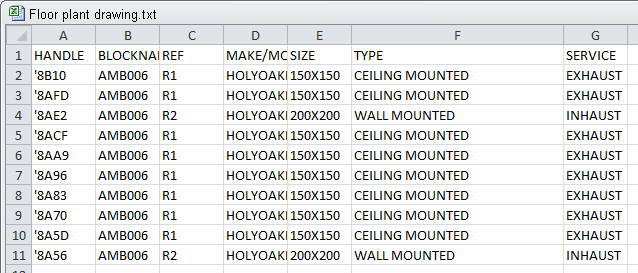
Save from Excel
- Save as Text (tab-delimited) .txt.
- If Excel warns you about features that are not compatible with the text format, click Yes-we intend to keep the plain text format.
Step 3 - Import the attributes (ATTIN)
- Back in LusoCAD, run ATTIN, or use Express Tools > Blocks > Import Attributes.
- Search for the edited .txt file and confirm.
- See the result on the command line, for example:
Command: ATTIN
Reading the input file...
Completed. 11 modified block insertions.
And that's it - your blocks are updated in one go. This method is especially useful when working with many blocks in the drawing; editing attributes block by block in the drawing itself would take a long time.
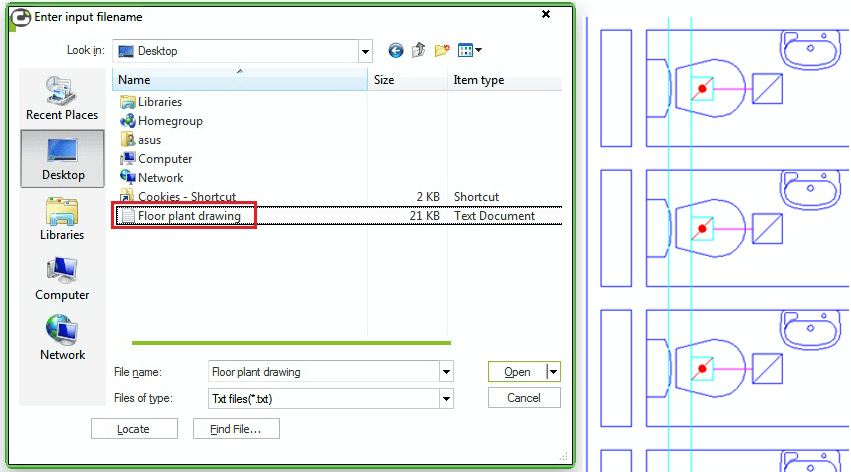
Tips and troubleshooting
- No changes after import: confirm that you have not changed the Handle column and that the file has remained as a tab-delimited .txt.
- Import wizard defaults: you can simply click Next and Finish - the default settings are usually sufficient if the preview is correct.
- Strange characters: if you see unreadable text, try saving the text file with your system's default ANSI encoding. Avoid adding extra inverted commas or other delimiters.
- Columns and headers: don't add or remove columns; keep the header structure intact so that the importer can map the data correctly.
- Multi-line values: avoid inserting line breaks within cells; line breaks can be misinterpreted on import.
- Quality check: test with a small sample first. When everything is working, apply the same workflow to the complete set.