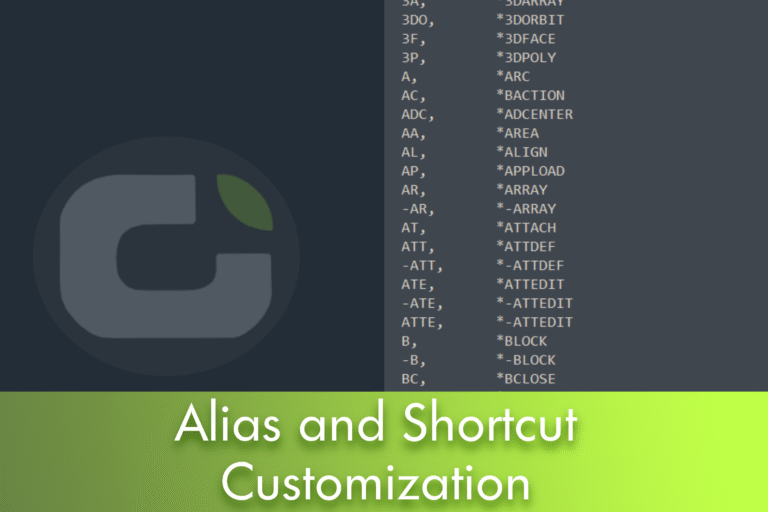A well-tuned configuration of command aliases and keyboard shortcuts can dramatically speed up your work in LusoCAD. In this short, practical guide, you'll learn where to consult the list of aliases (in the file gcad.pgp), how to edit them safely, graphical alternatives via Express Tools and how to create/change keyboard shortcuts with the command CUSTACC. In the end, you'll have a simple flow for adapting LusoCAD to your working method - without wasting time.
Where can I see the list of command aliases?
- Range of options: Manage > Customise Settings > Edit aliases
- Classic menu: Tools > Customize > Edit Program Parameters (gcad.pgp)
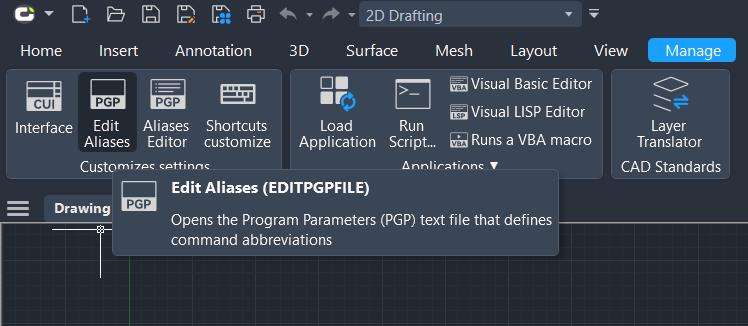
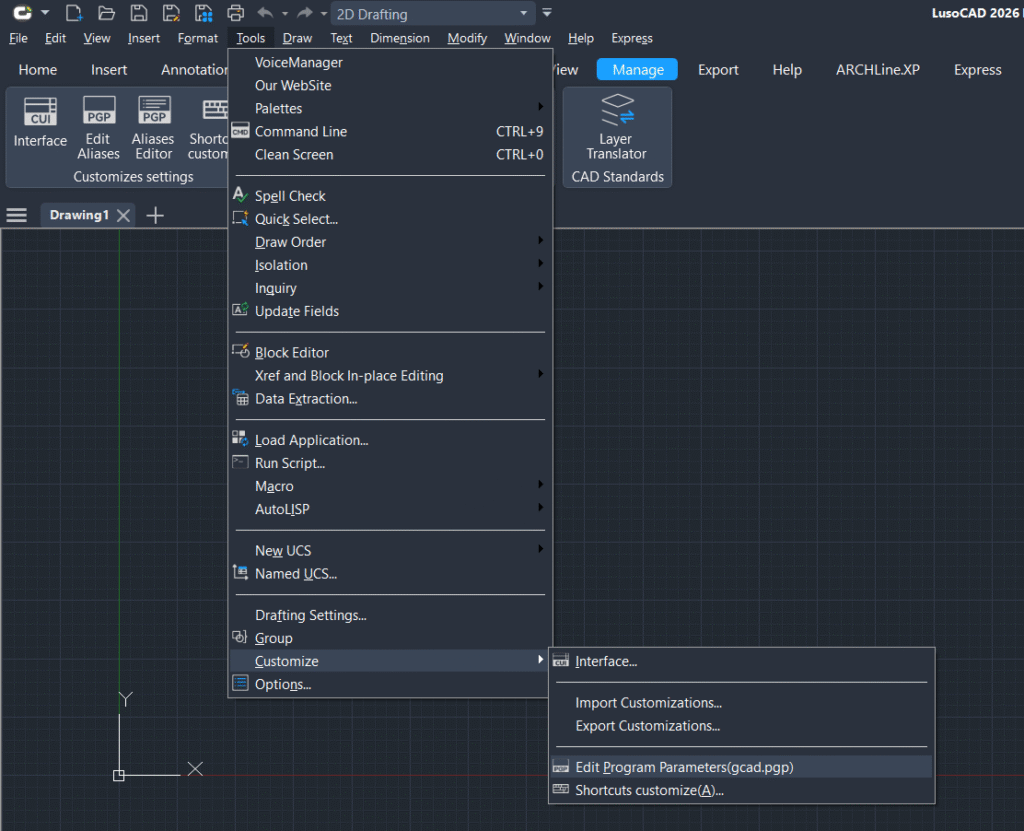
By following any of these paths, LusoCAD opens the file gcad.pgp in the default text editor (usually Notepad).
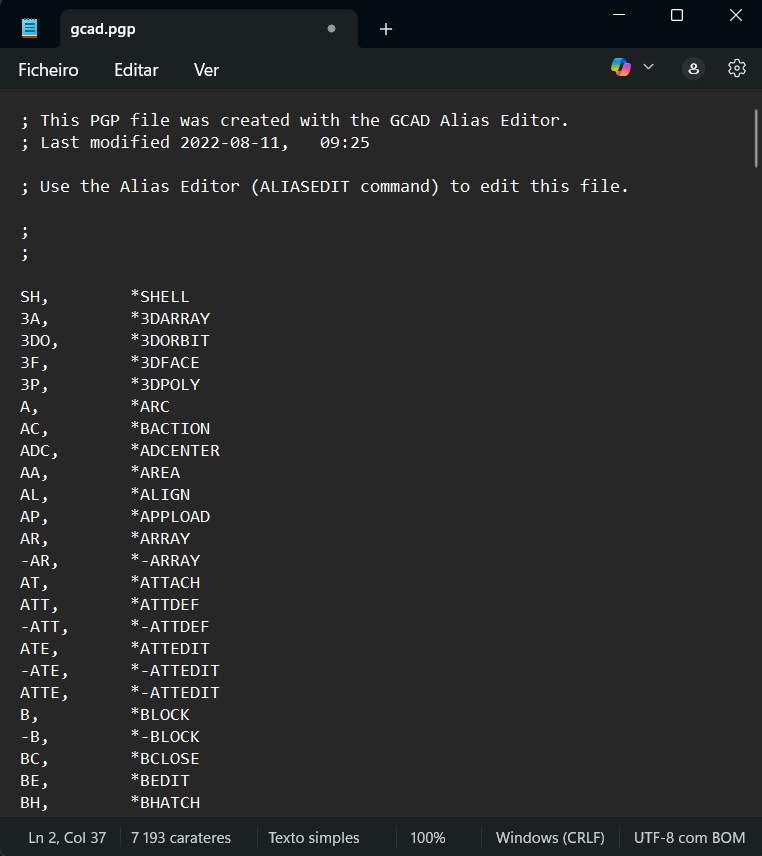
What do you find in gcad.pgp?
The complete list of command aliases defined by default. For example:
L→ line toolLA→ cover manager
Typical use: type L and press Enter to activate the Line tool. Type LA and Enter to open the Layer Manager. These shortcuts make modelling and documentation much faster.
How to edit and apply changes
- Edit the aliases you want directly in the
gcad.pgp. - Save the file.
- To apply the changes, restart LusoCAD or run the command
REINITto recharge thegcad.pgp.
Tip: make a backup copy of
gcad.pgpbefore editing, especially in team/server environments.
Graphical alternative: Command Alias Editor (Express Tools)
Prefer not to edit text? Use the visual alias editor:
- Menu: Express > Tools > Command Alias Editor
From there you can create, change or remove aliases via a graphical interface, avoiding syntax errors in the gcad.pgp.
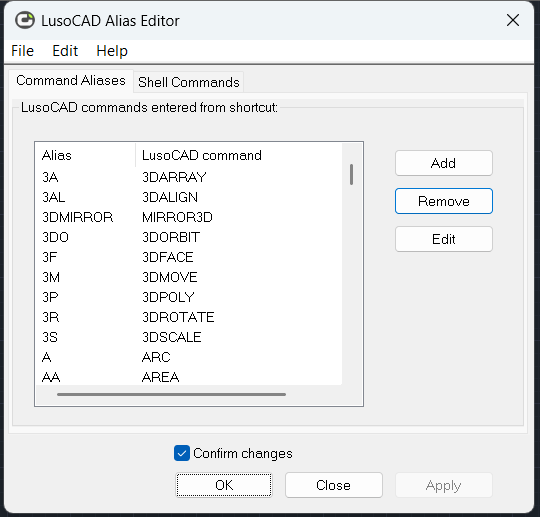
How to customise keyboard shortcuts quickly and easily (CUSTACC)
In addition to command aliases, you can define key combinations (keyboard shortcuts) to invoke commands instantly.
- Direct command:
CUSTACC - Via menus: Tools > Customise > Customise Shortcuts
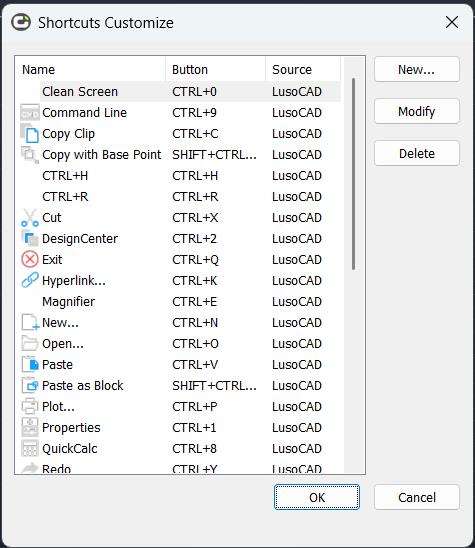
Steps to create a new shortcut:
- Open the “Customise shortcuts” window.
- Click on “New” to add a shortcut.
- Search for the command you want (e.g. «command line») and select it.
- Check the command properties in the right-hand panel and confirm with OK.
- In the “Define shortcuts” window, enter the combination (e.g:
Ctrl+G). - Save your changes.
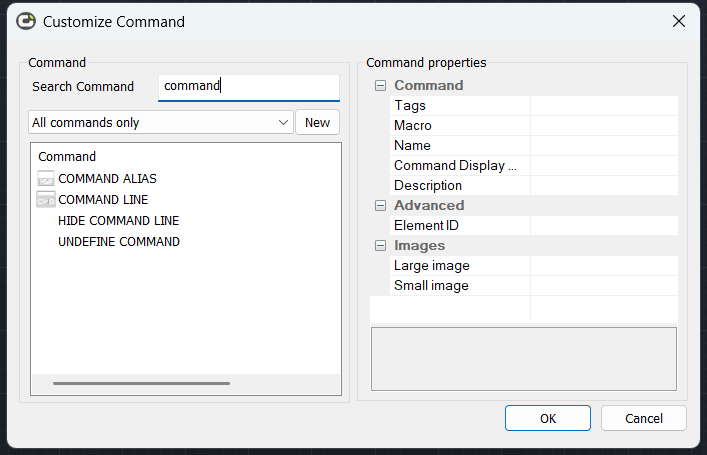
To delete a created shortcut:
- Invoke
CUSTACC, select the shortcut and click on “Delete”.
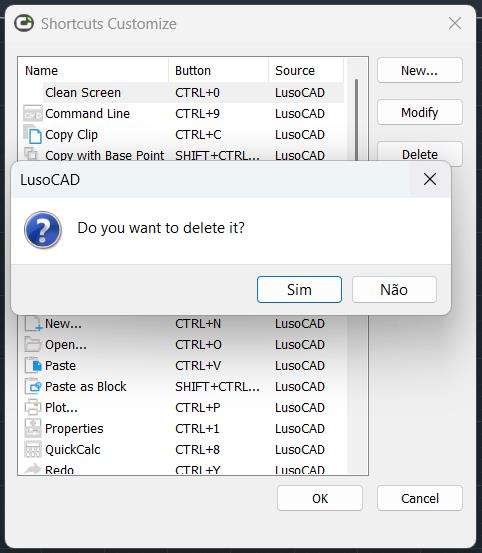
Note: “command aliases” (in the
gcad.pgp) and “keyboard shortcuts” (CUSTACC) are different and complementary configurations. You can use both for a really fast flow.