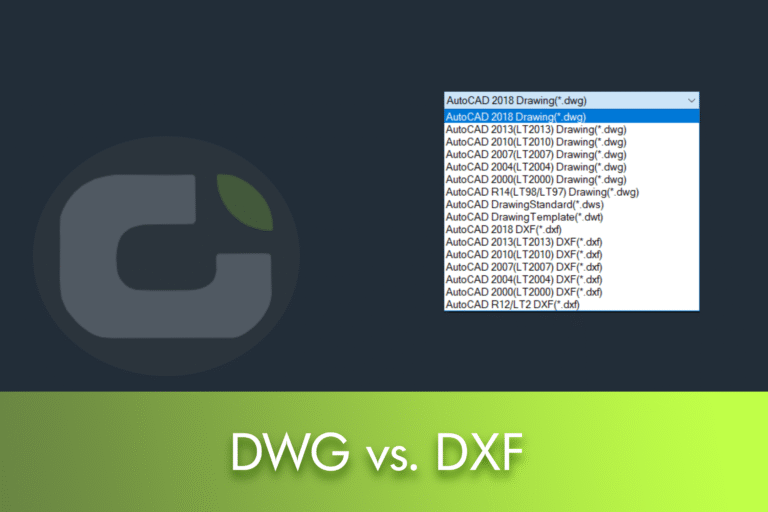Not all projects require the same file format. DXF and DWG coexist in the CAD ecosystem because they solve different needs: broad interoperability and sharing (DXF) vs. data-rich workflows and total productivity (DWG). If you work with LusoCAD, you'll deal with both on a daily basis; making the right choice speeds up collaboration and prevents data loss.
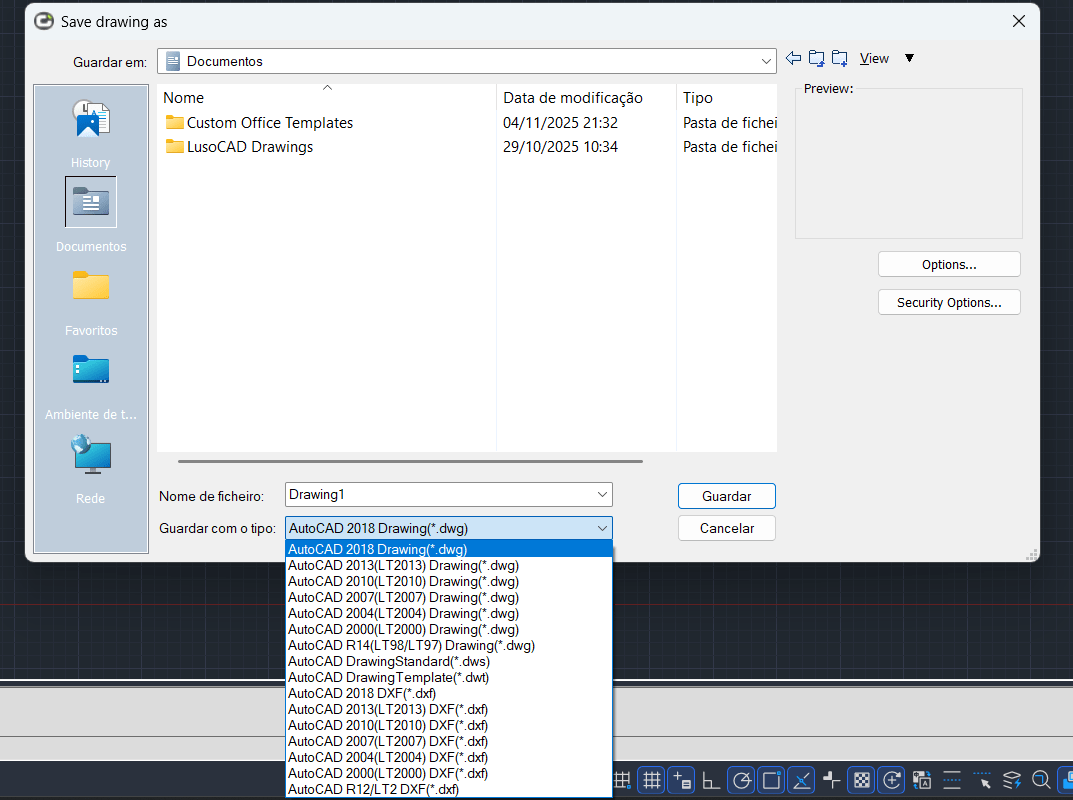
1. DWG is more compact than DXF
DWG stores data in binary (1s and 0s), while DXF uses plain text/ASCII. This means that, on average, DWG files are around 25% smaller than their DXF equivalents, with no loss of precision. In DXF, each element is “spelt out” in readable text, taking up more bytes per character.
In practice, complex DXFs can reach hundreds of MB. In a landscape drawing with more than 100 layers, the transfer can become time-consuming, requiring compression or splitting into several files. As a rule of thumb, a “regular”, not too complex drawing should be around 10 MB.
2. DWG is proprietary; DXF is an open format
DXF is an open format, widely supported by practically all CAD software, as well as CNC and GIS solutions. The full specification is available online and can be used freely by software developers. This openness makes DXF ideal for sharing between different tools and ecosystems.
DWG is a proprietary Autodesk format: the company defines and changes the specification. Not all programmes can read DWG natively, and it is sometimes necessary to use alternatives to view it without AutoCAD. Autodesk commercialises the RealDWG library (read/write) for integration into non-competing applications, and the Open Design Alliance makes the reverse-engineered OpenDWG specification available.
3. DWG supports more types of drawing data
Both store CAD information, but to different extents. Early versions of DXF only store 2D and may have limitations when it comes to associating vector metadata (such as colours and line thicknesses). DWG fully handles 2D and 3D geometry and more types of data.
Another important difference: DXF files don't support application-specific information. For example, they don't support AutoCAD's dynamic blocks. When importing/exporting as DXF, be careful not to lose critical parameters, behaviours or metadata.
Typical use cases
DWG
- End-to-end workflows where it is essential to preserve advanced functionalities, 2D/3D and metadata (architecture, mechanical engineering).
- Complex projects where file compactness and total fidelity are priorities.
DXF
- Sharing between different CAD tools, quick visualisation and data exchange with CNC/CAM.
- Scenarios where universality and readability across multiple platforms are more important than specific functionalities.
How to convert DWG to DXF (example in LusoCAD)
- Open the DWG file in LusoCAD.
- Go to “File” > “Save As”.
- Under “File type”, choose the DXF version you want (R12 is the most compatible tool).
- Click on “Save” to finish.
Tip: when maximum compatibility is critical (CNC, older software), select DXF R12; otherwise, use a newer version to preserve more entities.
Why are DXF files bigger?
DXF uses human-readable ASCII text storage (with explicit labels and coordinates), which increases the final size. DWG uses compressed binary, condensing the data without losing precision. In large-scale projects, this difference in compactness has a direct impact on performance and file management.
Which to choose: DWG or DXF?
Choose DWG if:
- You work in the Autodesk ecosystem, need advanced 2D/3D capabilities or manage complex projects that require full data retention.
Choose DXF if:
- You collaborate with various CAD tools, work with CNC equipment or just need to share basic drawing content.
Can I open DXF in LusoCAD?
Yes, LusoCAD opens and edits DXF without any problems. For quick previews without a full CAD, there are also lightweight DXF viewers without proprietary dependencies.
Tips and good practices
- When exporting to DXF, confirm third-party requirements (version, supported entities) to avoid losses.
- Keeps a “master” DWG copy as the source of truth and exports DXF only for exchange/production.
- Test with a sample file before processing large batches.
- Compresses bulky DXF when sharing and documents the DXF version used.